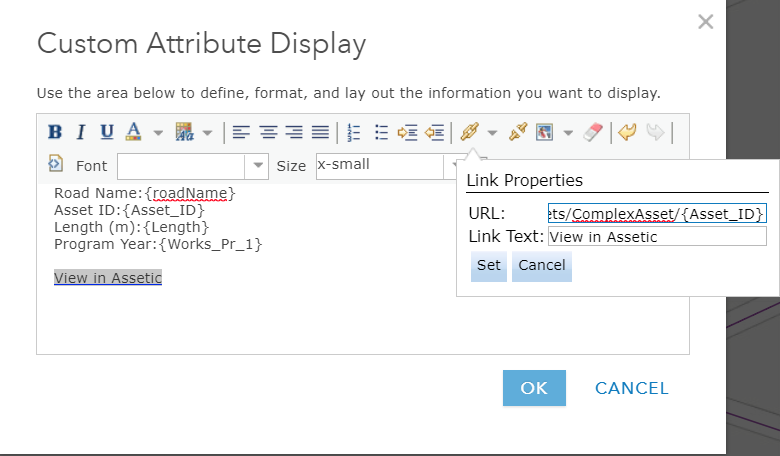Launch Assetic from GIS
Assetic may be launched from a browser or desktop based GIS to open a new Assetic browser tab and display the asset or work order selected in the GIS.
The launch takes advantage of the URL navigation patterns in Assetic.
The pattern to use to launch Assetic and display the Assetic record are shown in the table below:
| Module | URL Pattern | Comment |
| Asset Register - Complex Asset | https://[AsseticSite]/Assets/ComplexAsset/[AssetId] |
Replace [AsseticSite] with the Assetic site name, e.g. 'Melbourne.Assetic.net' Replace [AssetId] with the Assetic Asset Identifier, e.g. 'RD.1234' |
| Work Order | https://[AsseticSite]/Maintenance/workorder/[Id] |
Replace [AsseticSite] with the Assetic site name, e.g. 'Melbourne.Assetic.net' Replace [Id] with the Assetic Work Order Identifier, e.g. 'WO1234' |
GIS Specific Examples
Use hyperlink to launch Assetic from ArcGIS Desktop
The hyperlink is configured for a layer via the layer properties in the 'Display' tab.
Choose the option 'support Hyerlinks using field' and then choose the field that relates to the Assetic work order number or asset identifier.
Choose the 'Script' option. The 'Edit..' button will become active and when clicked it will launch a basic script editor including a code snippet. The code snippet is then edited to put in the Assetic URL, using the field chosen as a parameter in the URL.
Also refer to the ESRI documentation for Using Hyperlinks
If Python is used the script to launch Assetic to display an asset is as shown below. Remember to change the site name and parameter:
import webbrowser def OpenLink ( [AssetID] ): ##AssetID is the field passed in by ArcGIS. ##This is configured in the layer properties for the hyperlink ##change site.assetic.net to your Assetic site name path = 'https://site.assetic.net/Assets/ComplexAsset/' + [AssetID] webbrowser.open(path) return
If Python is used the script to launch Assetic to display a work order is as shown below. Remember to change the site name and parameter:
import webbrowser def OpenLink ( [WO_ID] ): ##WO_ID is the field passed in by ArcGIS. ##This is configured in the layer properties for the hyperlink ##change site.assetic.net to your Assetic site name path = 'https://site.assetic.net/Maintenance/Operational/Plan/EditWO/?Id=' + [WO_ID] webbrowser.open(path) return
Use popup in ArcGIS Online to launch Assetic
Popups in ArcGIS Online can be configured via Custom attributes to create the launch URL for Assetic.
The screenshot below shows a popup with the link to launch Assetic highlighted in yellow:
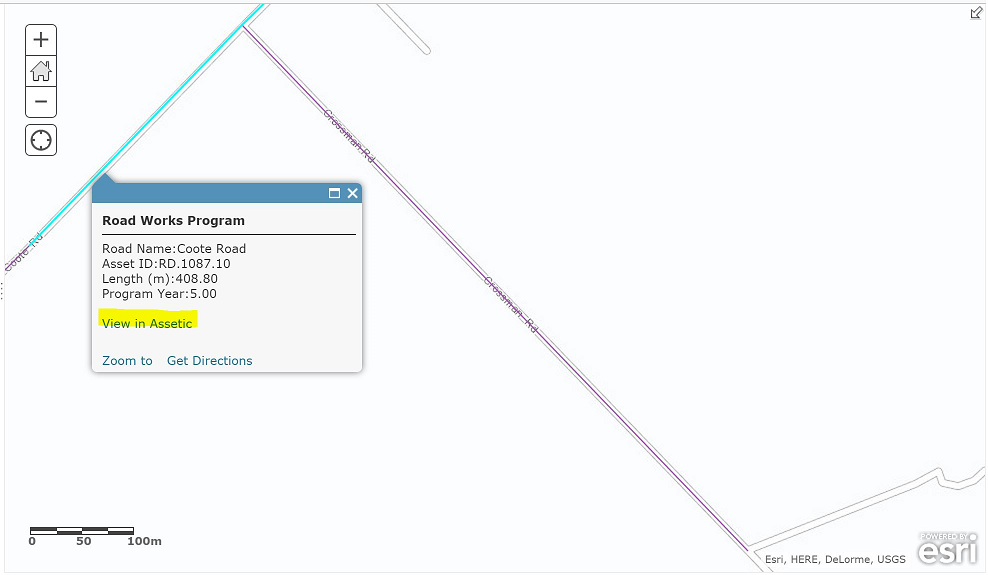
The Custom attribute configuration for the popup shown above appears as shown below:
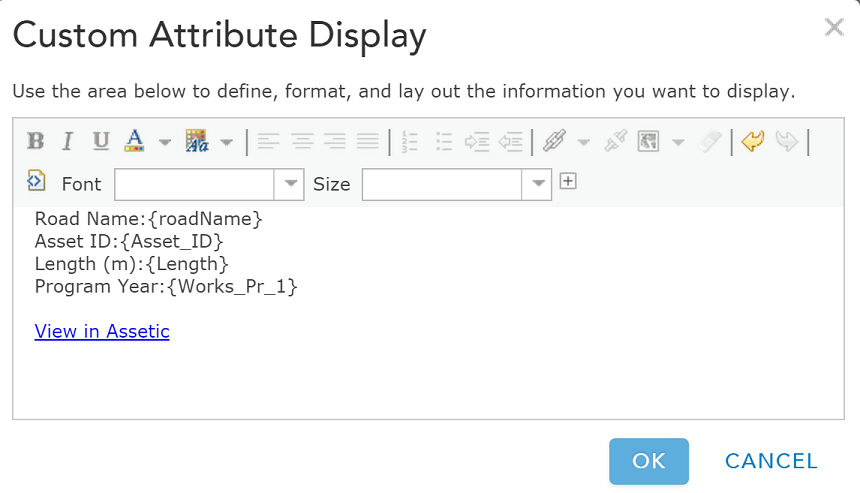
The hyperlink is added via the URL button, which allows the URL to be defined along with a description. In this instance the URL used was https://site.assetic.net/Assets/ComplexAsset/{Asset_ID} where Asset_ID is a field in the GIS layer.